iPad Mode
In this mode, GetFlv will emulate an iPad browser to play your video. Your video stream will be played through the HLS (HTTP Live Streaming) protocol if the website is iPad compatible. GetFlv will detect the m3u8 video URLs automatically and download them for you.
You should download and install the latest browser files to enable this function.
1. Launch GetFlv
Launch GetFlv and switch the browser to Safari Kernel.
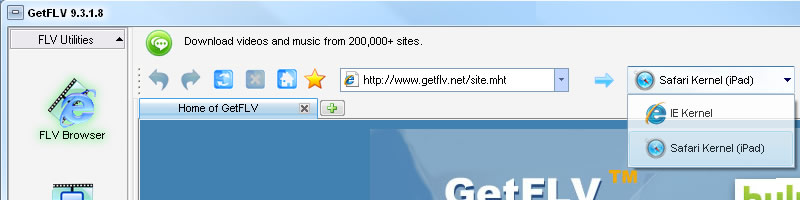
Attention: Please switch the browser to Android Kernel and play your video again if Safari Kernel cannot help you.
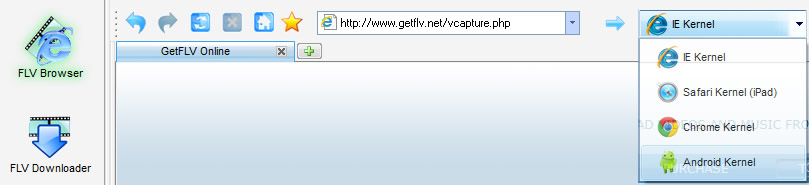
2. Navigate to the target website
Navigate to the target website and play the video stream you want to download.
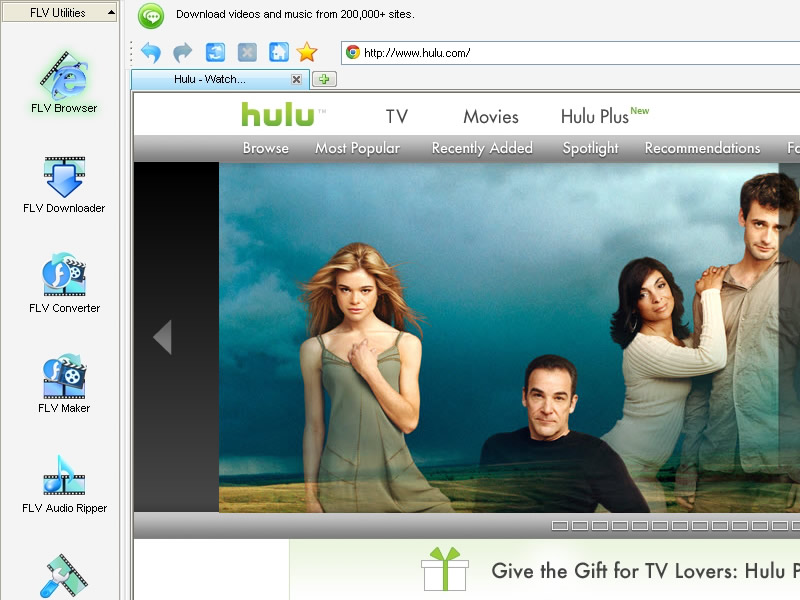
3. Choose a video to be downloaded
GetFlv will detect the m3u8 video URL automatically and show it in the URL list.
Select the URL in the URL list section and click the Download menu item to create a download task.
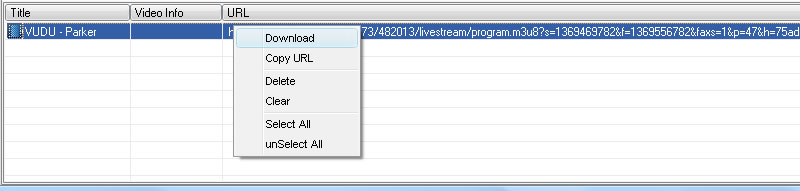
4. Manage download tasks
In FLV Downloader window, you can monitor the process of the download. GetFlv can download your video at up to 10 times normal download speeds.
You can watch your video while it's still downloading through GetFlv's built-in player. For the stopped tasks, you can also resume them.
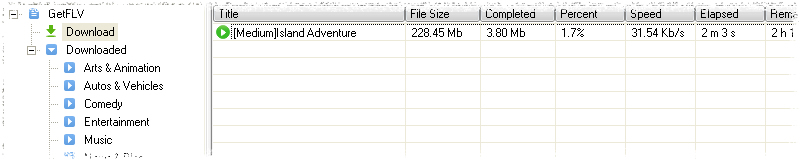
Post download
Once downloading starts, you don't need to watch what you're downloading. You can stop watching or listening, leave your website, and go play something else to download. Downloading continues automatically.
GetFlv can help you convert downloaded videos for your portable devices like the iPad, iPod, iPhone, PSP, Zune, etc.